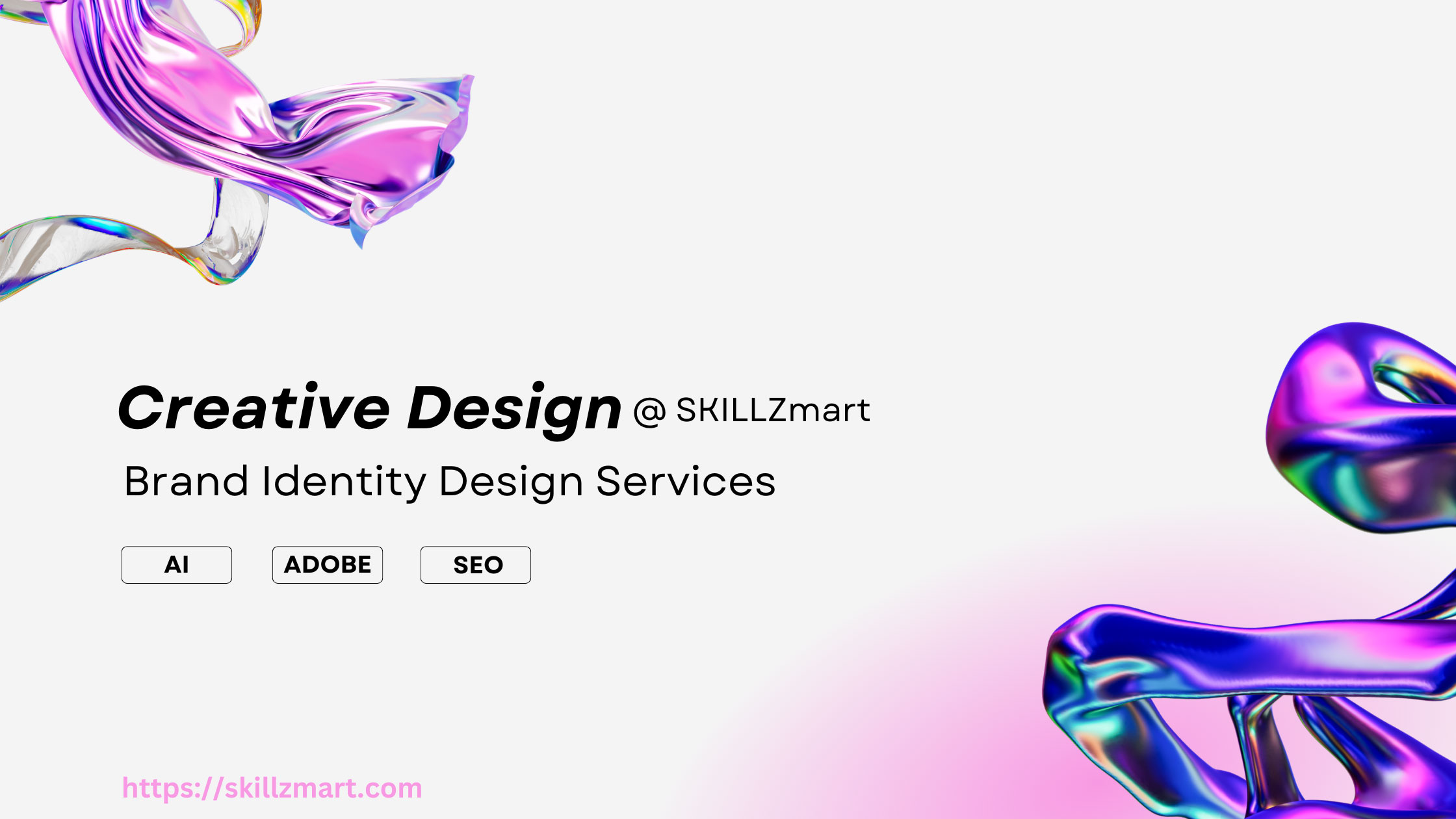Regarding converting raster files to vector format, Adobe Illustrator is generally considered the better tool for this task. Illustrator is a vector graphics editor, and its primary purpose is to create and edit vector-based artwork. It is specifically designed for working with scalable vector graphics (SVG), which makes it well-suited for converting raster images into vector format.
In Illustrator, you can use the “Image Trace” feature to convert raster images (bitmap images) into vector paths. This feature allows you to automatically trace the contours of a raster image and convert it into a vector graphic.
While Photoshop does have some vector capabilities, it is primarily a raster-based image editing software. Photoshop is more suitable for tasks like photo manipulation, retouching, and working with pixel-based images. When it comes to vectorization, Illustrator tends to provide more precision and control.
That said, the choice between Illustrator and Photoshop may also depend on your specific needs and workflow. If your goal is to create and edit vector graphics, Illustrator is the better choice. However, if you need to perform more complex photo editing tasks along with vector work, you might use both programs in conjunction, starting with vectorization in Illustrator and then refining or enhancing the result in Photoshop if necessary.
Raster to Vector Process
Raster to vector conversion is a process of converting bitmap or pixel-based images into vector graphics. Vector graphics are composed of mathematical equations and can be resized without losing quality. To perform this conversion, you can use software like Adobe Illustrator or specialized vectorization tools. Here are the general steps to convert raster to vector:
-
- Select your image: Choose the raster image you want to convert to vector format.
-
- Import into a vector graphics software: Open the raster image in a vector graphics software like Adobe Illustrator or Inkscape.
-
- Create a new vector layer: In your vector software, create a new layer for your vector artwork. This will keep the original raster image intact.
-
- Tracing: Use the vectorization tools in your software to trace over the bitmap image. This involves creating vector paths and shapes that match the contours of the original image.
-
- Adjustment: Fine-tune your vector artwork by adjusting curves, lines, and anchor points to ensure accuracy.
-
- Color and fill: Apply colors and fills to your vector artwork as needed.
-
- Save your vector file: Save your work in a vector format like SVG, AI, or EPS. This will preserve the scalability of your image.
-
- Export: If you need a raster version of your vector image for specific uses, you can export it in a bitmap format like PNG or JPEG.
Remember that the quality of the vectorization depends on the complexity of the original image and your skill with the vector software. Simple images with clear lines and shapes are easier to convert accurately.
If you have a specific image you’d like to convert or if you have any questions about the process, feel free to ask us with more details, and we can offer more specific guidance with raster to vector service.